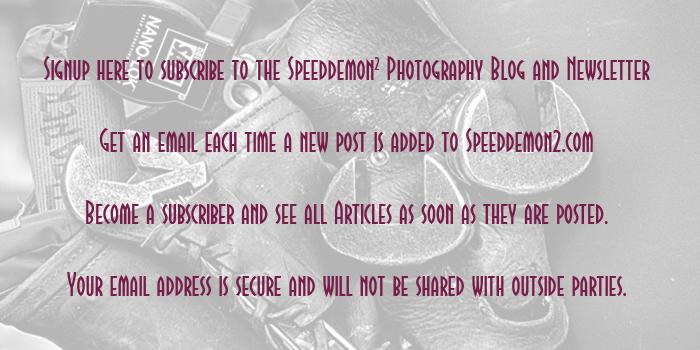Click on the image to enlarge it in another window.
Today I’m wrapping up my automotive theme of the past week with this shot from the NSRA Streetrod Nationals a couple of years ago. Unlike most of my current work this image is a single frame which means it isn’t a true HDR image. I used Topaz Adjust to create the overall feeling of the shot and emphasize the sky and clouds while still rendering the truck’s shadow detail. By working with Topaz Adjust I was able to pull out the wonderful colors and tones that were in the image.
I hope you have enjoyed this week’s posts and writings. My goal with SpeedDemon2 is to share my workflow and discoveries as I evaluate and apply the many plug-ins that are out there today. I won’t claim that I’m an expert with any of them but after several years of exploring them I do have a pretty good handle on their strengths and their shortcomings. Plug-ins won’t make a poor composition or a badly exposed image better but when applied to photographs that are well thought out and well executed they can definitely add interest and a personal style to your work.
Topaz, NIK and OnOne are really expanding the capabilities and usability of their products as they learn from their customers what they, the end users, want and need. The ability to combine presets, modify the presets and also create your own presets is rapidly expanding the range of styles and results we can get without spending hours or days inside Photoshop. Adobe’s decision to stop selling it’s creative suite and offering a subscription only model is, in my opinion, driving this expansion of features and functionality and will ultimately benefit all of us who enjoy creating photographic art.
On that note I want to mention that Topaz Labs has added another incredible program to their already extensive line. Topaz ReStyle is their latest offering and from my short exploration yesterday I think it will be a great addition to my workflow. ReStyle contains over 1000 presets and each one is fully customizable to allow the artist to fully explore his or her vision for their images. It is on sale at an introductory price of $29.99 (the regular price after 08/31/2013 is $59.99)with the coupon code restyleit.
Use this link to go to the Topaz Labs website and download a free 30 day trial or take advantage of the introductory pricing which is good until August 31, 2013.
http://www.topazlabs.com/705.html