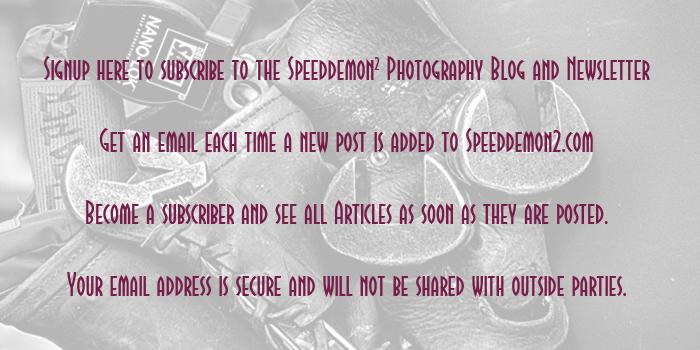Click on the image to enlarge it in a new window.
This image was captured looking west from the Big Four Bridge. The two cranes in the river are drilling sites where the towers for the Downtown Span will be built. The tugboat in the foreground was moving barges into place at the two drilling sites.
The image was created from a three frame bracket set of +2, 0 and -2 EV shot handheld. I merged them in NIK HDR Efex Pro 2 and applied the Balanced preset which I then tweaked to get the detail and realism I was looking for. I set the anti-ghosting at 60% which did a good job of rendering the moving tugboat. After merging and tweaking the image I returned it to Aperture 3 where I finished adjusting the color channels, contrast and sharpening.