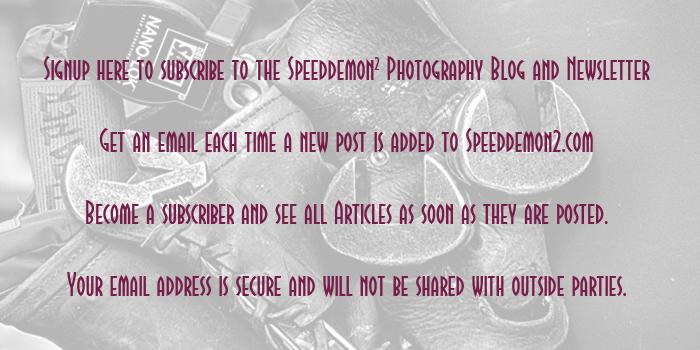Click on the image to enlarge it in another window.
On my motorcycle ride up US 31 yesterday I came across a 1940 Chevrolet sedan sitting outside BABBS Auto Collision Center in Sellersburg Indiana. It was around 12 o’clock and the sun was pretty high in the sky which is almost always regarded as a poor time to shoot anything. I decided to stop anyway and shoot some rusty vintage tin for processing with Topaz Adjust. I knew from experience that the Spicify preset in Topaz Adjust would reveal a rainbow of iridescent colors in weathered dark paint that is streaked with iron oxides from the rust around it. As you can see I was well rewarded and captured some incredible textures and colors in this image. I finished it with a small black border that just felt right to me when I applied it.

Click on the image to enlarge it in another window.
Here’s another version of the same car from another frame that I captured with a normal exposure value. The previous image started out as a 2 stops underexposed frame and this normal exposure produced even more iridescence when the Spicify preset was applied in Topaz Adjust. As with the previous image I added that small black border I have come to like for these sorts of images.

Click on the image to enlarge it in another window.
Same basic processing as the two previous images using Topaz Adjust and the Spicify preset.
==========================================================
I have an affiliate relationship with Topaz Labs, and earn a small commission on any sales that are made by using the Topaz Labs link below, which helps support this site. Even if you aren’t ready to make a purchase you can use the link to access a Free 30 day Trial of Topaz Labs products to determine whether or not they will fit your own digital workflow.
http://www.topazlabs.com/705.html
==========================================================